Search our knowledge base, guides, features, case studies... everything!

v1.0.69 of the mobile app has a time-saving shortcut for adding inspection items to groups.
In previous versions of the mobile app, if you wanted to add an item to an existing group (for example, a room), you'd need to copy an inspection item and cherry-pick the location fields or add a new item and enter everything from scratch.
You can now "add item here" in the inspection view to save time. It's a minor feature but will drastically improve your data entry speed on the mobile app.
1. Navigate to the Inspection List.
2. Tap the Group Actions button on the right-hand side.
3. Select "Add Item Here."
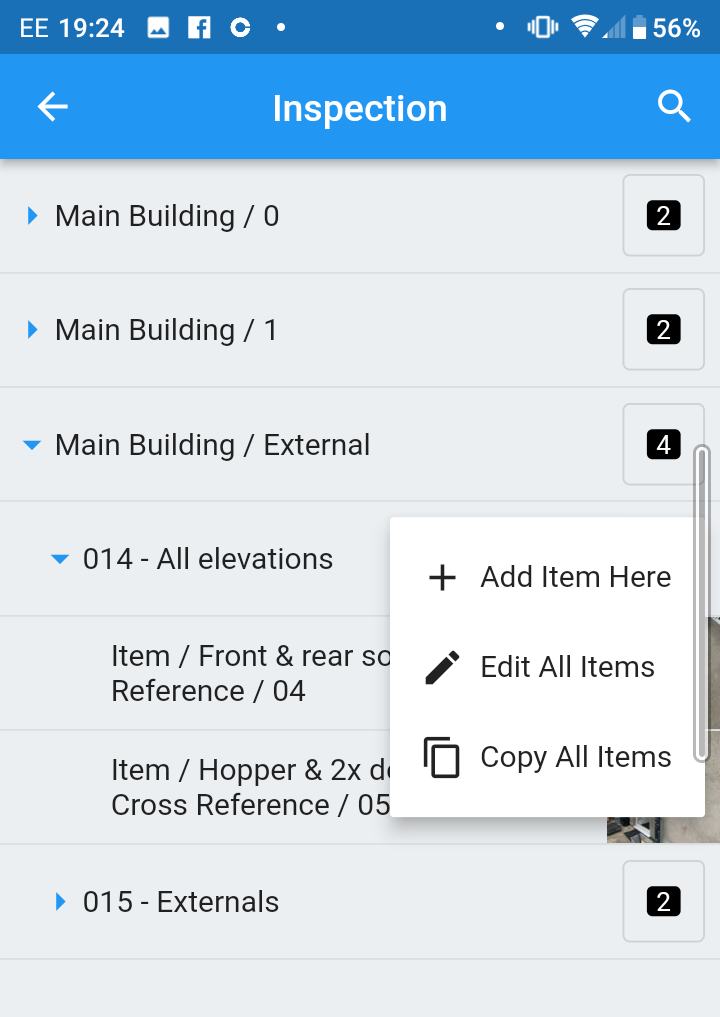
4. Complete the form.
5. Save the new item.
The new "add item here" button will automatically appear for any templates that use Tree View (most of our new templates).
If you're using an older template or a template that doesn't use Tree View, you won't see the "add item here" button since your inspection items will be listed rather than grouped.
But please get in touch if this option is missing from your template, and we will update your template to use Tree View.
Asbestos surveyors will find this shortcut helpful when adding sample points to a room, something you'll do regularly during an asbestos survey.
Start by Creating a Location and use the Location Notes field to describe the room. Then use the new "add item here" shortcut to create a sample point within the room.
The mobile app will prefill the room information (building, level, location), so you don't need to re-type the locational details.
Depending on how many samples you're taking, you can repeat this process as many times as you want.
Flow Mobile Surveying users can Download v1.0.69 of the Mobile App to start using this new feature.